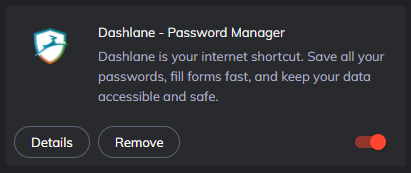
Brave and Dashlane…Please Be Friends
I love the concept of having a complex and unique password for every website and service that I use. If one site becomes compromised, the other remain safe. Remember that reusing passwords is Bad. However, remembering all the unique passwords is a nightmare of impossibilities and writing them all down in Notepad does not seem to be a secure idea. This is where password managers come in to play. They store all your passwords separately from your web browser, password lists, and stick notes. This gives you additional separation layers, frequently cross platform support, and browser portability.
I have been using the Brave Browser (based on Chromium, the same base as Google’s Chrome browser) for a while now. I love the increased privacy features Brave offers. However, I could not get it to work with Dashlane, my current password manager. The Dashlane Chrome extension installed right in Brave from the Chrome Web Store and connected to my test Dashlane account. All seemed good until I closed Brave. No matter how many times I asked the Brave extension to remember my login for 14-days, Dashlane asked for my login credentials every time I started the Brave browser. Frustration quickly sets in.
I installed the full desktop Dashlane application that can be downloaded from the Dashlane website and went to the extension options in Brave and changed the extension from Standalone mode to Desktop mode. This change tells the extension to use the locally installed application for Dashlane versus the cloud.
- Enter “chrome://extensions” into the Brave URL bar (where you put in website addresses)
- In the Dashlane extension, click on Details, and then click Extension Options
- Select Desktop and then click “Save and restart extension”
However, this change did nothing. Well, that is not true as the extension stopped working in Dashlane.
To get Brave to work with Dashlane in Desktop mode, I needed to do one more change. I had to tell the Dashlane desktop application to not validate Brave as a web browser. For improved security, Dashlane will make sure that you are using a valid version of Chrome. However, Brave is a fork of Chromium just like Google’s Chrome. However, the security check looks to the Chrome fork which is different than Brave. Alas, it fails this security check and does not allow Brave to talk with the local installation.
Dashlane is kind to offer an override for the security feature.
- Open Dashlane desktop app
- Click on Tools and Preferences
- In the window that opened, select Security and in the sub menu, Advanced Settings
- Uncheck the Verify browser code signature
- Close Brave and Dashlane
When I restarted Brave Browser, the plugin worked correctly.
Happy times 😊
I have no affiliation to these companies and receive no compensation or benefit of any kind for this post.
One thought on “Brave and Dashlane…Please Be Friends”
Thank you very much for this tutorial!